Most WordPress sites have a two column layout containing the content and sidebar. Despite being visible on every page of a website, sidebars are often the least optimized areas. In this article, we will share the best WordPress sidebar tricks to get maximum results for your site.
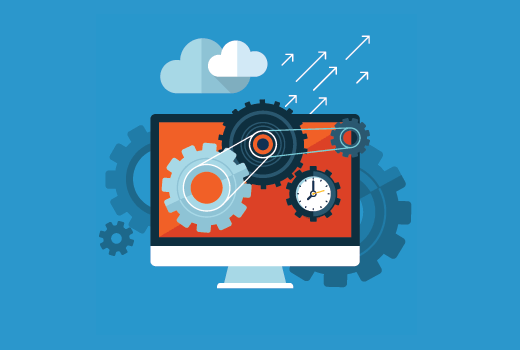
1. Dynamic Widgets for Sidebar
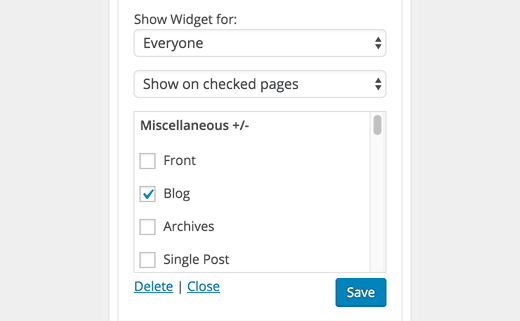
By default, your WordPress sidebars remain the same. This means that you are showing users the same sidebar whether they are viewing an archive page, category, home page, or a single page.
Depending on what content user is looking at, changing sidebar widgets accordingly can make a huge impact on how users interact with the sidebar on your site.
Using Display Widgets plugin, you can show and hide sidebar widgets on posts, pages, archives, home, or blog page. You can also show or hide widgets to users based on their login status.
2. Multiple Sidebars
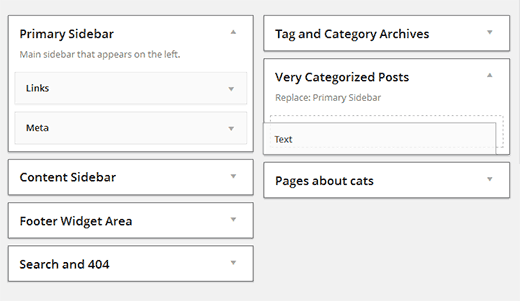
Another approach to creating smart sidebars is by using multiple sidebars at once. Each sidebar appears based on a criteria you select.
Install and activate Content Aware Sidebars plugin. It allows you to create smart sidebars. Instead of showing or hiding widgets for specific pages, you can create totally new sidebars for them.
3. Sticky Sidebar Widgets
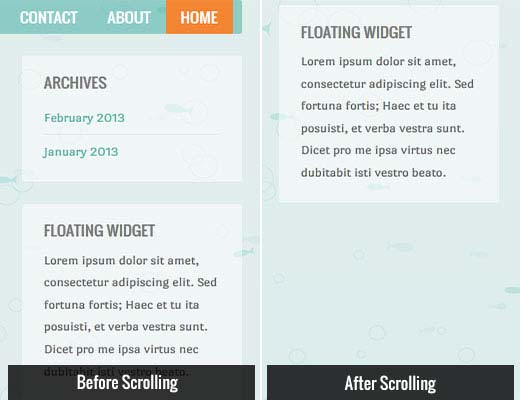
Usually the content column of your website becomes a bit lengthier than your sidebar. This means that when users scroll down, there is nothing to look at in the sidebar column.
You can add sticky floating sidebar widgets to make sure that there is always a call to action visible to your readers as they scroll down.
4. Email Subscription
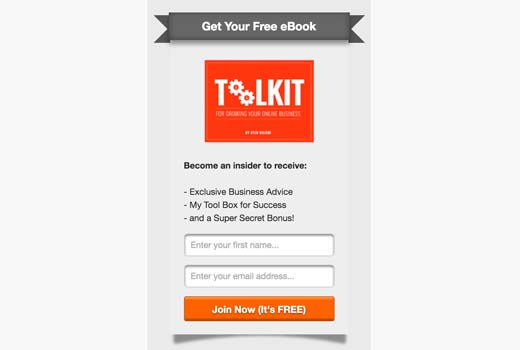
Ever wondered why email signup forms are often the first item in sidebars of most popular blogs? That's because email is still the most successful way to communicate with your readers. See our guide on why you should start building your email list right away.
Most email service providers like MailChimp, AWeber, etc, will provide you simple code that you can add to a text widget in your WordPress sidebar. However, these signup forms are not very effective in terms of conversion.
By using OptinMonster to create beautiful and highly engaging sidebar optin forms, you can significantly increase your conversions.
OptinMonster also allows you to A/B test your sidebar optin forms, so you can make data-driven decisions about what's working and what's not.
5. Showcase Your Best Content
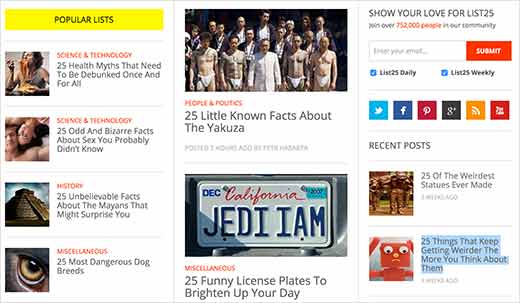
WordPress sites come with a built-in recent posts widget. This widget does not perform very well.
The reason is simple, your recent posts may not always be the best content to describe your site to a new user.
You should use a popular posts plugin to display your most popular content. You can also combine it with a related posts plugin to showcase the most relevant content to new users.
6. Dynamic Custom Lists
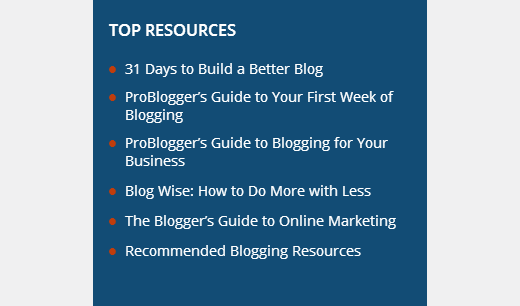
Why stop on just popular or related posts? You can create your own lists of posts that you think will bring you more conversion.
Simply create a new post in WordPress and use the visual editor to create a bulleted list of posts or pages you want to display. Switch to the text editor and copy the HTML code.
Now add a new text widget to your sidebar and paste the HTML code inside it. You can create as many lists as you want and show different lists for different areas of your website.
7. Use Images
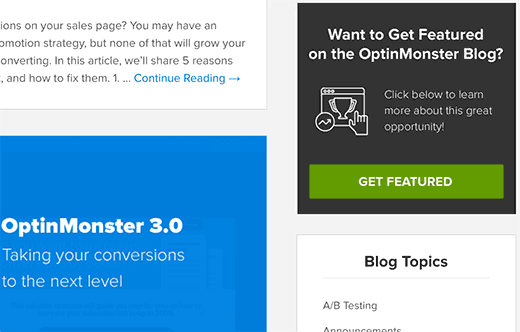
Images are much more engaging than plain text. If you want to grab user's attention, then use images as banners and buttons. You can link those banners and call to actions to different areas of your website.
You can simply upload an image using the media uploader and add the HTML code to display the image in a text widget. If you are not familiar with HTML, then you can use an image widget to add images in your WordPress sidebar.
See our guide on how to add an image in WordPress sidebar widget for detailed instructions.
In the OptinMonster blog example above, when the user clicks on an image, it loads a popup asking them to enter their information. That's called MonsterLinks which is a 2 Step Optin Technology..
8. Showcase Social Proof
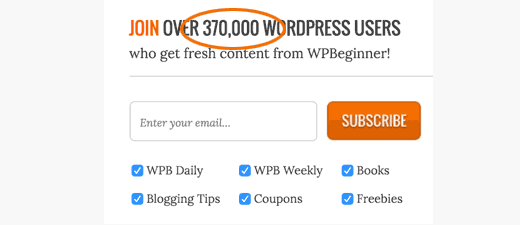
Have you seen how popular blogs brag about their follower count in their sidebars? Displaying your follower count in the sidebar is called social proof. It is a marketing technique that helps you gain trust by showing people the number of followers you already have.
You can use Social Count Plus widget to display your follower count. You can also show your MailChimp subscriber count to encourage more users to signup for your email list.
Here are 11 more social proof examples that you can add on your website.
9. User Engagement Tools
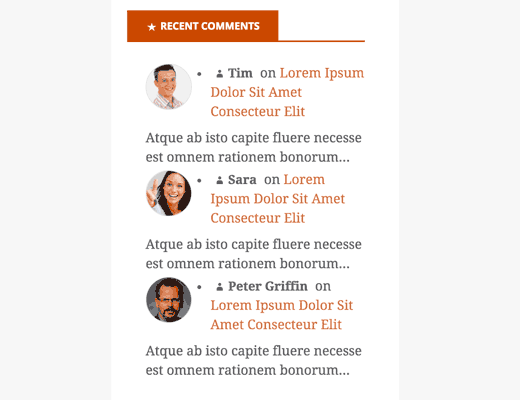
Recent comments, polls and surveys, user rankings, points system, are just some of the ways to boost user engagement on your WordPress site. Displaying them in your sidebar helps boost user engagement on your website. This increases your pageviews and time each person spends on your site.
10. Fade In Last Sidebar Widget
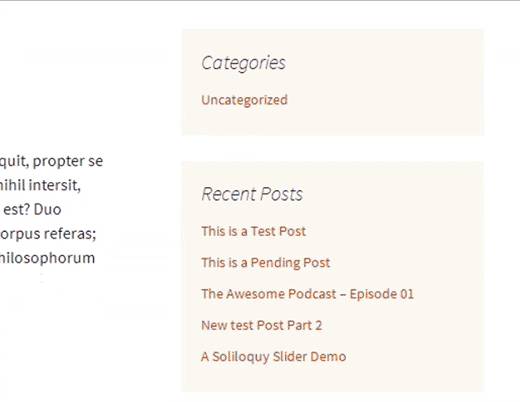
This nifty little trick is used on many popular blogs and websites. It simply fades in the last sidebar widget. The animation makes the widget eye-catchy and noticeable which dramatically increases the click-through rate.
See our tutorial on how to fade in last sidebar widget in WordPress.
11. Use Custom Styles for Widgets
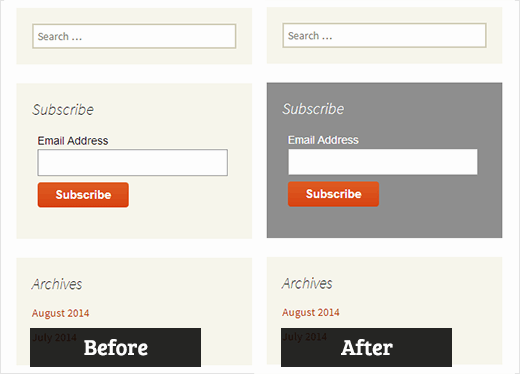
Usually all sidebar widgets use the same colors and style defined by your WordPress theme. This makes them all look the same. You can use custom styles to use different colors for some of your widgets to make them more noticeable.
See our guide on how to add custom styles to WordPress widgets for detailed instructions.
12. Enable Shortcodes in Text Widgets
By default, WordPress filters out shortcodes in text widgets. You can easily disable that by adding this single line of code to your theme's functions.php file or a site-specific plugin.
add_filter('widget_text','do_shortcode');
We hope this article helped you learn some new WordPress sidebar tricks to get maximum results on your site. You may also want to see our list of 25 most useful WordPress widgets for your site.
If you liked this article, then please subscribe to our YouTube Channel for WordPress video tutorials. You can also find us on Twitter and Facebook.
The post 12 WordPress Sidebar Tricks to Get Maximum Results appeared first on WPBeginner.
No comments:
Post a Comment