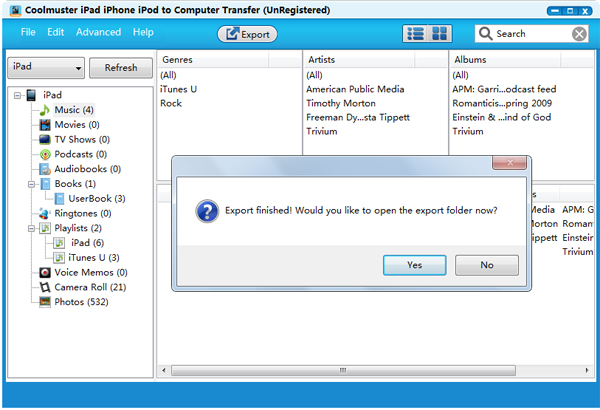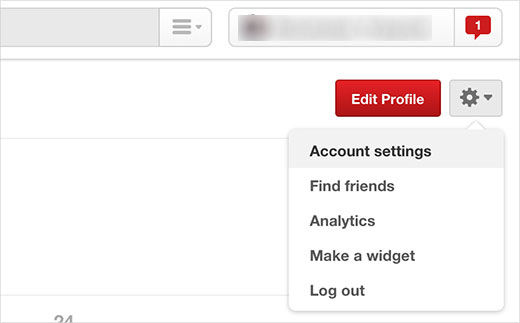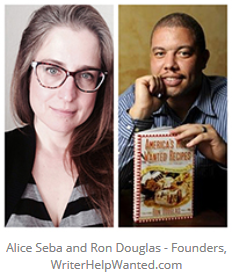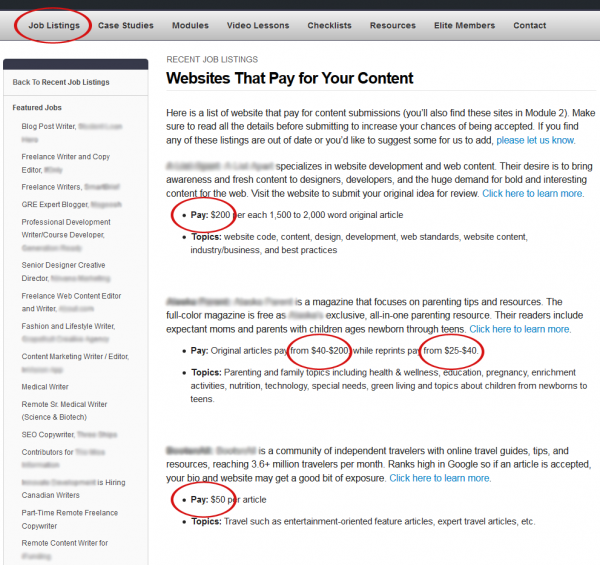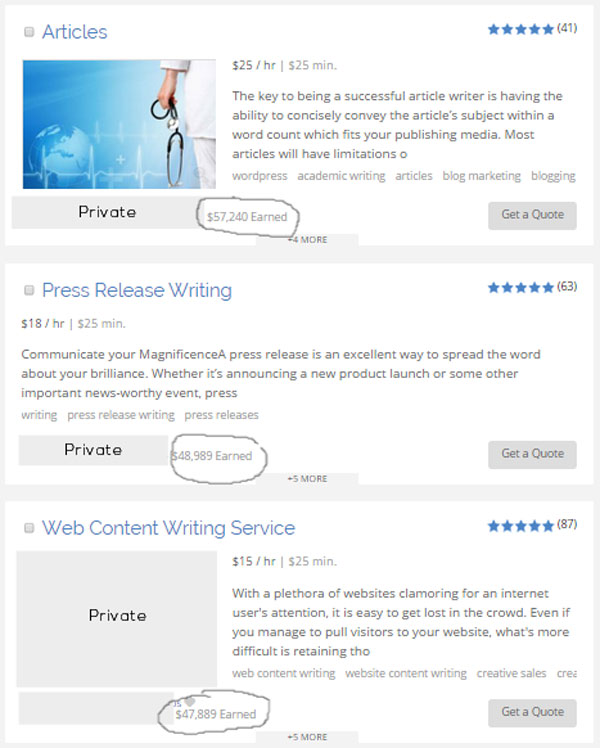“Slack is starting a podcast for some reason.”
That was the headline of a recent Fortune.com article. Author Tom Huddleston, Jr. wondered why Slack, “a hot Silicon Valley company with a fast-growing valuation,” would “make the most of its ever-growing momentum” by launching a podcast.
But to content marketers, Slack’s move isn’t surprising at all.
The podcast world has recently exploded. Since 2008, the number of Americans tuning in each month has doubled—from 9% to 17% in January 2015.
And companies are paying attention. Many sponsor podcasts as part of their efforts to hook new customers; according to the Boston Globe, businesses will soon be spending $100 million on podcast ads.
If you’re thinking of using podcasts to promote your company, there’s another option—following Slack’s lead and creating your own podcast. As Kevan Lee explained in his Podcasting for Beginners post, audio is just another tool in the content marketing toolbox.

Not only can you establish your company as a thought leader in its industry or field, podcasts can help you create a personal relationship with your audience, enhance your brand visibility, and reinforce your company’s story and mission.
You might be thinking, “Yeah, starting a podcast is great if you’re a big company with a huge advertising budget, but there’s no way I can afford to do it for my own business.”
Not so fast. There are a ton of free resources out there to help you get your podcast off the ground. With this guide, you’ll see how to launch your show with an (almost) zero-dollar budget.
Planning and creation tools
1. Capturing ideas: Evernote
It’s probably safe to assume you’ve heard of Evernote. However, you might not have considered using it to jumpstart your podcast. The tool is perfect for jotting down your show ideas while you’re out and about or brainstorming.
In addition, you can use it to take notes while you interview people, which will come in handy during the editing process and when you put together show notes.
2. Script-writing and collaboration: WriterDuet
Why might you need a script?
Well, it might not take a village to make a podcast, but it does take at least two people: you, your co-host(s), and hopefully some guests. And the more participants you have, the harder it is to keep your discussion on-topic and within your desired time range. A script will mitigate those problems by giving you some structure.
WriterDuet is an excellent script-writing software. Not only does it let multiple people work on your script at the same time, it logs every user’s edits and even lets you explain your changes with in-line video chats, text messages, and notes. As a result, you and your collaborators will literally be on the same page.
3. Scheduling: Doodle
When it comes to planning when you’ll record or live-stream your podcast, Doodle is a great tool. You set up a poll with multiple dates and times and then invite the other people involved with your podcasts to choose when they’re available. Once they do so, you can easily choose the time that works for everyone.
Doodle even connects with your calendar app so you don’t have to manually enter the event in your calendar once the date and time have been set.
In-the-studio tools
4. Sound dampening: soft furniture
As Daniel J. Lewis explains in his excellent article, “25 Free Podcasting Tools as Good as Their Paid Alternatives,” many of the places people commonly record their podcasts—like their basements, offices, or closets—have a lot of reverberation and echoing, which inevitably affects your audio.
If you don’t have access to a sound-proof studio, Lewis recommends putting soft furniture in the room where you’re recording. You can even hang blankets on the walls.
5. Interviewing/co-hosting: Skype
Using Skype to podcast is super common, and for good reason: it’s a pretty straightforward process.
While Skyping with your fellow podcasters (whether they’re your co-hosts, your guests, or some combo of the two), you record your conversation via a computer app. Skype Call Recorder and Audio Hijack 3 are free options for Windows and Mac computers, respectively.
After you’ve finished, you can edit what you’ve recorded with an audio editor. (More on that in a bit.)
6. Live-streaming: Google Hangouts On Air
Maybe you’d like to live-stream your episode, then convert it to a podcast. With Google Hangouts On Air, you can invite up to 10 people to a video meeting that’s also a live public broadcast.
Your Hangout will automatically be converted into a video after you’re done. To make it a podcast, grab the audio from the video file using software like Pazera Free Audio Extractor or AoA Audio Extractor.
7. Call recording: Google Voice
If you’re a really low-budget podcaster, consider using Google Voice to record a conversation between you and your co-host or guest. After you create an account and enable call recording, all of your incoming calls will automatically be converted to MP3 files. Yup, you read that correctly—the app only works for incoming calls. Either arrange to have your co-host use Google Voice to record your call, or ask others to call you.
8. Voicemail service: SimpleVoiceBox
Many podcasters play recorded questions or comments from listeners during their show. If you’re interested in doing this, use SimpleVoiceBox to set up a voicemail service with a unique number your listeners can call. The system will hold an unlimited number of messages—plus, those messages can easily be downloaded into .WAV format.
Editing and post-production tools
9. Recording and editing: Audacity and GarageBand

Editing your podcast is as simple or as complex as you make it. Daniel Lewis recommends only editing out distractions—in other words, you don’t have to get rid of “ums, “ahhs,” or long pauses, as long as those mistakes don’t detract from what you’re saying.
Even if you’re a minimalist editor, you’ll probably still want to trim the ends and add in other audio, such as theme music, songs, or sound effects.
Audacity is a solid option if you’re on a budget. Its interface isn’t super intuitive, but you’ll find many step-by-step guides for using it (like this one or this one.)
Mac users can take advantage of Garageband. “Garageband is free with most Macs, and it’s an incredibly capable audio editor with everything a podcaster could need,” explains MakeUseOf writer James Bruce.
Audacity and Garageband also both offer recording options. If you’re going to be the only person talking for the entire episode, than you can skip the Skype or Google Hangouts step and simply record directly into your editing program.
10. Audio post-production: Auphonic
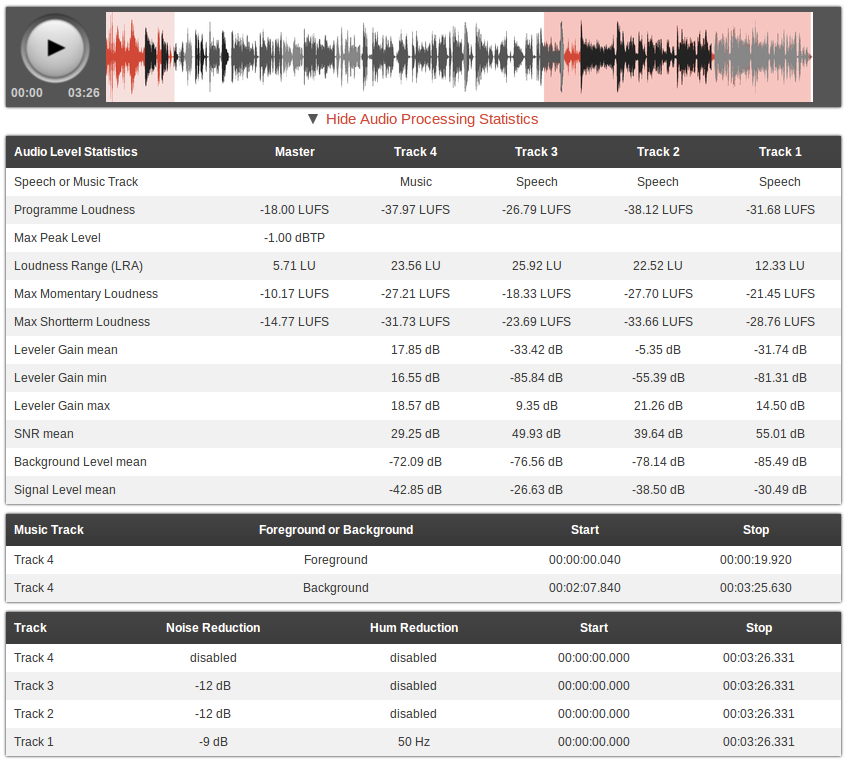
You can use Audacity or Garage Band to clean up your audio, but when you want it done professionally, take advantage of Auphonic’s free two hours of processed audio per month. The software will balance the levels between speakers, music and speech; normalize volume to broadcast standards; balance multiple tracks (for example, your recording with your co-host’s recording); encode your files, and more.
11. Music and sound effects: Freesound, Free Music Archive
Wondering where you’ll get that theme song or bleep noise? Freesound has a huge database of audio snippets, samples, and recordings.
The Free Music Archive also offers a wide selection; plus, you can browse by genre, so if you already know a blues song would be just perfect for your intro, it’ll be that much easier to find the perfect one. (Just make sure it’s labeled as available for commercial use.)
MP3s, tagging and transcribing
12. MP3 encoding: iTunes
After you’ve finished editing your podcast and adding sound effects, you’ll need to turn it into an MP3. There’s online software for MP3 conversions, but iTunes can do the same thing—and for free.
After exporting your file into iTunes, all you have to do is right-click on it and choose “Create MP3 version.”
(This article will walk you through the process.)
13. ID3 Tagging: EasyTAG, Podcast Tag Editor

ID3 tags allow you to embed important information in your audio files, including episode name, podcast name, episode content, and cover art.
Not only do iTunes and Windows Media Player use these tags to organize your podcasts, but having tags ensures even people who download your audio file from random places on the internet will know what they’re listening to.
In addition, maybe you’d like to include show notes—the text that pops up when you click the “Information” icon in the Apple podcast app.
To make these, just write the text of your choice in the “Comments” section of the ID3 tagging software you use.
14. Transcribing: Express Scribe Free
There are a couple different reasons to transcribe your podcasts.
First, transcriptions are SEO gold-mines. Search engines can crawl and pick up your podcast’s title, description, and tags—but not your audio. A transcript, on the other hand, is easily searchable.
Second, having a transcript gives you more than one way to disseminate your material. Maybe you want to turn your podcast into a blog post, or a SlideShare, or even an infographic. All of those will be easier if you’ve got a written version of each episode.
The free version of Express Scribe helps you transcribe audio files with its customizable playback speed, “Hotkeys” (which make a mouse unnecessary), and speech recognition software.
You can also add hyperlinks to your transcript and post it on your blog or site, which will appeal to the people who would rather read than listen (they exist!)
Finally, you can use your transcript to keep track of important moments. Many podcasters label these milestones in their show notes.
Marketing and promotion
15. Getting into the iTunes store: WordPress
It’s pretty simple to get your podcasts in the iTunes store via WordPress. Using a WordPress site you already have or one you’ve created, create a category for your podcasts—like “Podcasts.” Then copy the URL for the Podcasts category. You’ve just created an RSS feed: a technology that announces updates to a website. Apple uses this RSS feed to create a collection of your podcast episodes. To submit the feed to Apple, paste the URL into the “Submit a Podcast” Podcast Quick Links in the Podcast section of iTunes.
Then, each time you complete an episode, upload the MP3 into a new post on WordPress, assign it to the Podcasts category, then publish it.
Once you’ve submitted the RSS feed URL to iTunes, all of the posts marked “Podcast” will automatically be submitted for review by the iTunes staff and then uploaded to the iTunes store.
(For a more detailed version of these instructions, check out the WordPress tutorial.)
16. Checking your RSS feed: Feed Validator
But before you can submit that RSS feed link, you need to check and make sure it’s working. This is simple to do: just enter the URL into Feed Validator.
17. Social media scheduling: Buffer
After all the hard work that goes into creating a podcast, you’ll definitely want to attract as many listeners as possible. Buffer’s Individual Plan lets you connect your Twitter, Facebook, Google+, and LinkedIn accounts (for a total of four), and schedule 10 posts at a time for each.
So let’s say you’re releasing your podcast on Thursday at noon. You could use Buffer to post three “teaser” posts on each social media platform leading up to the launch, a post with the link to the podcast once it goes live on Thursday, and then four or five posts over the weekend reminding your followers to listen and give feedback.
Not only does this save you a ton of time, but you can see analytics for each channel. That’ll give you valuable insight into how many podcast listeners you’re getting from, say, LinkedIn versus Facebook.
18. Emailing: MailChimp
Many podcasters use a regular newsletter to deepen their relationship with listeners. Not only can you promote new episodes, but you can gather audience feedback, direct people to relevant links (say, your site or sponsor sites), and even give away exclusive content.
With MailChimp’s free plan, you can send up to 12,000 emails to 2,000 subscribers.
19. Analytics and stats: Blubrry
To get some basic statistics on your podcast, sign up for Blubrry’s free service. All you have to do is add your podcast to Blubrry’s directory—which has the added bonus of exposing your program to more potential listeners. There’s only one caveat, however: your podcast can’t advertise a competing podcast service.
Where to spend money on your podcast
1. A mic
As Ryan Imel explained on WPCandy, “Technically you can use your computer’s default microphone to record your podcasts. And by technically I mean your voice will travel through the air, collide with your computer and be recorded into a file.”
According to Imel, virtually any microphone you buy will be better than the one on your computer.
The Rhode Procaster ($229) is a popular choice, as is the Blue Yeti ($129).
2. Podcast cover art
Unless you’re a graphic designer, you may want to consider hiring a professional for your artwork.
Not only will amateur-looking cover art turn off potential subscribers, Apple won’t feature your podcast in its “New & Noteworthy” section if it doesn’t have an attractive image. Apple recommends including a title, brand, or source name.
There are also some size and resolution guidelines you should be aware of, courtesy of Libsyn:
- iTunes Podcast- 1400×1400 at 300 dpi
- iPhone Display – 160 dpi
- iPhone App Image requirement – 512×512 pixels at 160 dpi
- iPad Display – 132 dpi
If the initial artwork you create is large (1400 x 1400 at 300 dpi), it can easily be scaled down to fit all these mediums.
To find a designer, check out Fiverr, 99 Designs, Elance, or LogoMaker.
3. Podcast hosting service
There are three main ways to get your podcast online.
Host it yourself for free
You can use WordPress to host your podcast for free as I describe above. Here’s the problem with this approach: if you solely use WordPress, your audience is almost guaranteed to have a sub-par experience. Not only will the site take forever to load, but downloading the audio files will be time-consuming as well.
Use WordPress to set up your RSS feed and submit your podcasts to the iTunes Store, but if customers want to directly download your podcasts, it’s great to provide a different option.
Why not host your podcast on your own site? Well, web hosts aren’t designed for files with unpredictable downloading behavior. Your site has a limit on how much data can be transferred at any given time; if you have a bunch of people trying to download your podcast in the day or two after it’s released, they may crash your server.
Purchase a hosting service
The second option is to purchase a web hosting service, like BlueHost or HostGator. If you get the basic version of BlueHost, it’s $3.50 a month. Your Amazon S3 rates will change depending on how much bandwidth and storage you use every moth, but in general, it’s pretty inexpensive.
These services aren’t designed for hosting media files, so if you’re getting more than 100 downloads per episode, you’ll also need to purchase a media hosting service, such as Amazon S3. You’ll also need to configure the software yourself.
Pay for podcast hosting
The third and most straightforward option is paying for a podcast hosting service.
Both Libsyn and SoundCloud have a lot of reach—which means lots of listeners—a factor that might weigh heavily in your podcast hosting decision.
Libsyn hosts more podcasts than any other service in the world. For $5 a month, you’ll get 50 megabytes of storage; for $15, you’ll get 250. In addition, it’ll automatically create a RSS feed for you (so you can skip the WordPress process.) The HTML5 Media Player is another cool feature–it allows you to embed your podcast anywhere on the web.
Particularly if podcasting is going to be a big part of your marketing strategy, SoundCloud is worth looking into. Every time you upload an episode of your podcast to SoundCloud, it’ll be pushed out to iTunes as well. SoundCloud’s Pro plan, which offers six hours of upload time per month, is $55 a year. For $135 a year, you can upload as much audio as you’d like.
Libsyn, SoundCloud, and most other podcast hosts include download and audience statistics in their services. Knowing how many downloads you’re getting and from what media sources, what part of the world your listeners are coming from, and even which web pages or apps your podcasts are being played from will help you tailor your podcast to your listeners.
Do you have any free resources to add to this list? What about paid tools that are worth their price tags? I’d love to hear your picks in the comments!
The post 19+ Free Tools to Start Your Podcast From Scratch appeared first on Social.