Inline related posts are becoming really popular thanks to larger news sites. An inline related post is basically a link to a relevant article in the middle of a blog post which is proving to increase pageviews. In this article, we will show you how to add inline related posts in WordPress blog posts.

Why and When You Need Inline Related Posts?
In most cases, you simply interlink your blog posts naturally when writing. For all the other times, bloggers usually rely on related posts plugins that shows related content at the end of the post.
Showing related posts allows your readers to see more great content on your site that’s relevant to them.
Now since the traditional related posts plugins add related posts at the end of the article, what if the user never gets that far?
This is where inline realted post links come in handy. You can style them to stand out without distracting the user from reading the current article.
See how Mashable is doing it in the screenshot below:
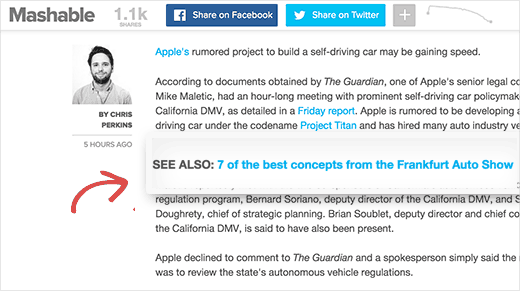
Pretty cool right? Aside from improving pageviews, it also helps your SEO because this is basically interlinking your content. See our guide on how to optimize blog posts for SEO.
Let’s take a look at how to add inline related posts in WordPress.
How To Add Inline Related Posts in WordPress?
First thing you need to do is install and activate the Inline Related Posts plugin. Upon activation, you need to visit Settings » Inline Related Posts page to configure the plugin settings.
You will need to click on the Active option to be able to view the plugin settings.

You can change the appearance of how the related posts will appear in your posts.
There are two free themes that you can use, and you can also customize them by changing the colors.
Below the appearance options, you will find an option to add inline related posts into existing posts. You can select how many links you want to add in each post. You can also enter the amount of words that should be used as gap between two related post links.

Don’t forget to click on the save button to store your settings.
Now in some cases, you may not want an individual post to display inline related posts. In that case, it’s very easy to disable these inline related posts for specific posts.
Simply click to edit the post and scroll down a bit. You will notice the related post metabox with the option to disable it in the right hand column.

We hope this article helped you add inline related posts in WordPress blog posts. You may also want to check out these 21 plugins to efficiently manage a WordPress multi-author blog.
If you liked this article, then please subscribe to our YouTube Channel for WordPress video tutorials. You can also find us on Twitter and Facebook.
The post How to Add Inline Related Posts in WordPress Blog Posts appeared first on WPBeginner.
No comments:
Post a Comment