Have you ever wondered what would happen if you switch your WordPress theme? With so many beautiful WordPress themes available, it can be tempting to switch to a better looking theme. While it is mostly safe to switch your WordPress theme, there are few things that you need to keep in mind. In this article, we will answer the question: “what happens when you switch your WordPress theme” and things that you need to do to make sure that your site works properly after the switch.
Before You Switch WordPress Themes
It’s extremely important that you create a complete WordPress backup when you are making a major change like switching themes, installing plugins, or importing/exporting data.
Before activating a new WordPress theme, you should preview it to see how it will affect your site. WordPress allows you to install and preview themes without activating them.
Simply install a theme and click on the Live Preview button under that theme.
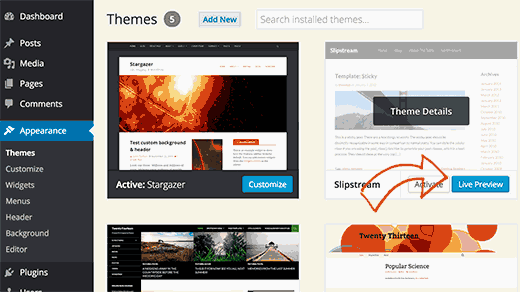
When previewing your theme, you should take notes on things that the new theme will affect. Browse your site’s main page, single posts, individual pages, and archives. See how the new theme handles things differently.
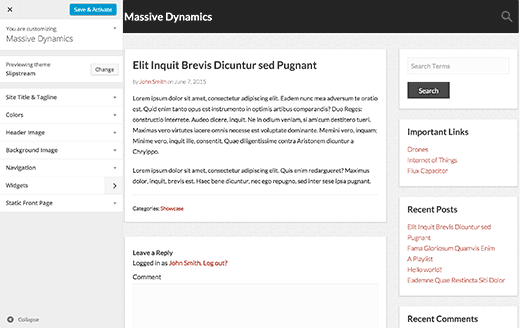
Now you need to decide whether you can easily adjust the new theme to retain the features of your old site that you want to keep.
For more detailed instructions, check out our guide on how to properly switch your WordPress theme.
Having said that, let’s take a look at what happens when you switch to a new WordPress theme.
Menus Will Most Likely Disappear in New Theme
WordPress comes with a built-in navigation menu system. Each WordPress theme defines theme locations where menus are displayed.
That’s why when you switch your WordPress theme, there will be new menu locations.
The menu you previously assigned to a theme location will need to be reassigned.
Simply go to Appearance » Menus. Next, select the menu you want to use and then check the theme location where you want menu to be displayed.
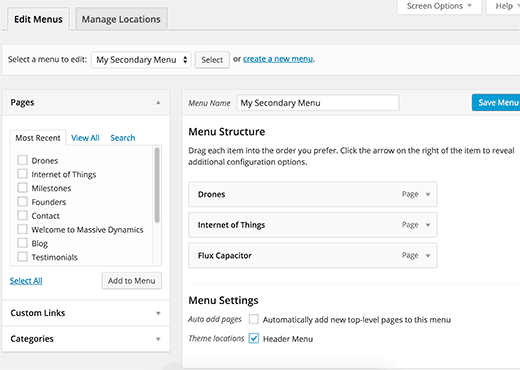
See our guide on how to add custom navigation menu in WordPress for detailed instructions.
Widget Settings Will be Changed
Widgets allow you to easily place different elements in your WordPress theme’s sidebars. When you change your WordPress theme, similar to menus those sidebars are replaced by the new theme’s sidebars. This will automatically deactivate your active widgets.
Note that some themes will automatically show default WordPress widgets. But any widgets with customizations will be placed under the inactive widgets section.
You can still use those widgets and add them back to your sidebars.
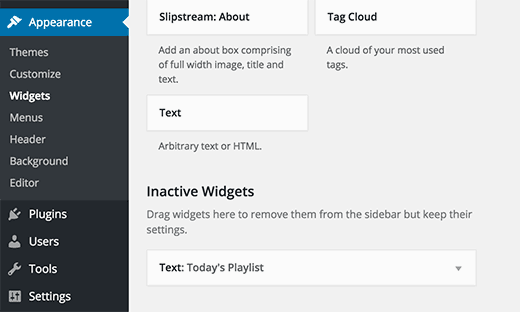
See our guide on how to import/export widget settings in WordPress. Also check our list of the most useful WordPress widgets for your site.
Theme Settings Will Disappear
Each WordPress themes come with different customization options. In fact, there are some WordPress themes that come with tons of customization options controlled by their own theme options panel.
These settings may include your site’s logo, favicon, header, background image, etc. All of these settings will disappear when you switch to your new WordPress theme.
If made a list of changes, then you can probably try setting those things up in your new theme. However, it is possible that your new theme may not have all the features that your previous theme had OR that it may have more features than your previous theme.
In most cases, these settings do not affect your site’s performance on search engines. The impact of losing those settings will not be that significant. However, some themes bundle SEO settings in their theme options panel. In that case, you will need to transfer SEO settings with SEO data transporter.
Theme Specific Post Types & Taxonomies Will Disappear
Some WordPress themes (Not the ones in official WordPress theme directory), cross their intended functionality and jump into the plugin domain.
This means that these themes start offering functionality that is not related to the appearance of your site. Functionality like creating custom post types, custom taxonomies that can be used to display content like portfolio, testimonials, etc.
When you change your WordPress theme, these custom post types and taxonomies would become inaccessible. They will still be stored in your WordPress database, but you would need to do additional customization to display them in the new theme.
See our guide on how to import and export custom post types in WordPress.
Theme Specific Sliders Will Disappear
Many WordPress themes offer an easy way to add sliders on different sections of your website. These sliders will disappear when you switch the theme.
This is why we recommend our users to use a reliable plugin to add sliders to their WordPress site. Take a look at our comparison to find the best WordPress slider plugin.
Theme Specific Shortcodes Will Disappear
Shortcodes provide an easier way to bring functionality into WordPress posts and widgets. Many WordPress themes come with an extensive set of shortcodes to add buttons, galleries, sliders, column layouts, etc.
When you switch themes, all theme specific shortcodes will be disabled.
This will result in your shortcode code appearing as text inside your posts. Unfortunately there is no easy way to just click a button and import shortcodes from your old theme into your new WordPress theme. However, you can find and remove unused shortcodes from WordPress posts.
Things That Will Not be Affected by a Theme Switch
Your WordPress posts and pages will be unaffected by the theme switch. However, depending on how your old themes displayed posts, images, attachments, and pages, they might look a little different on your new theme.
All your media uploads will be unaffected by the theme switch. However, many WordPress themes come with their own image sizes for featured images and thumbnails. You may need to regenerate image sizes after switching the theme.
The default WordPress settings located under Settings menu will also remain unaffected.
We hope this article helped you learn what happens when you switch your WordPress theme, and you are better prepared for the transition. You may also want to see our list of 15 things you must do before changing WordPress theme.
If you liked this article, then please subscribe to our YouTube Channel for WordPress video tutorials. You can also find us on Twitter and Facebook.
To leave a comment please visit What Happens When You Switch Your WordPress Theme? on WPBeginner.
No comments:
Post a Comment