Featured images play an important role in most modern WordPress themes. While you can find beautiful royalty free images to use on your WordPress site as featured images, there is a lot more you can do with featured images. In this article, we will show you some of the best featured image plugins and tools for WordPress.
1. Soliloquy
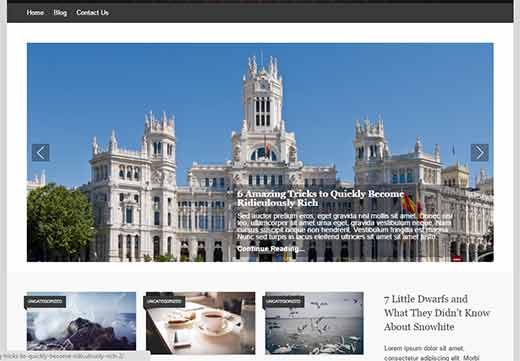
Soliloquy is the best WordPress slider plugin on the market. It comes with a featured content add-on that allows you to easily add featured content slider to any WordPress theme.
It automatically gets the featured image from your article and uses it as the slide with your post’s title and excerpt. See our tutorial on how to add featured content slider in WordPress for step by step instructions.
2. Quick Featured Images
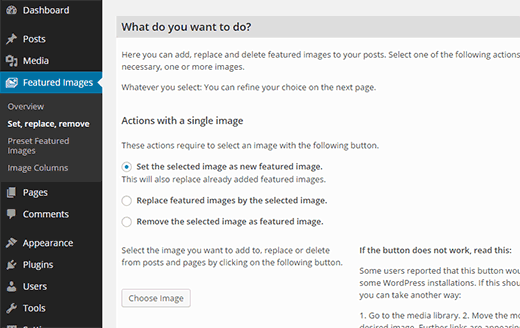
Quick Featured Images is a powerful WordPress plugin that lets you perform bulk editing actions on your featured images. You can replace, remove, or add featured images with bulk actions.
You can also set a default image to be used as featured image or instruct the plugin to automatically use the first image in a post as the featured image. Take a look at our tutorial on how to bulk edit featured images in WordPress for more detailed instructions.
3. Multiple Post Thumbnails
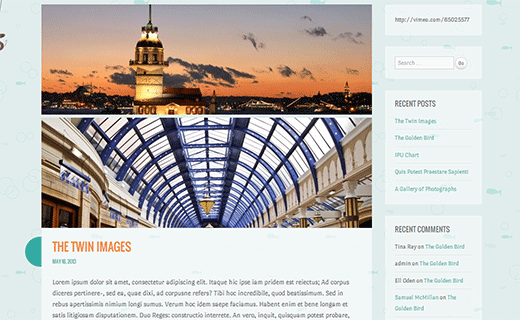
As the name suggests, this plugin allows you to add multiple featured images or post thumbnails in your WordPress posts. You will need to edit your theme files to display the secondary featured image.
See this tutorial on how to add multiple post thumbnails in WordPress for step by step instructions.
4. Require Featured Image
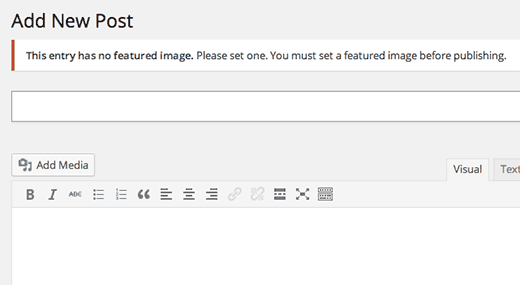
Many WordPress themes are designed in a way that your posts look strange without a featured image. Sometimes you or other authors on your site may forget to add featured image for a post.
This plugin simply stops authors on your site from publishing a post without a featured image. Take a look at how to require featured images for posts in WordPress for more instructions.
5. Featured Image Column
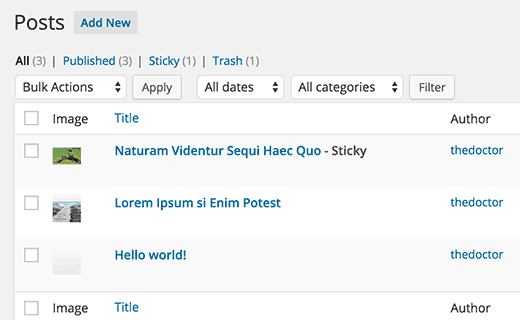
By default, WordPress does not tell you whether a post has featured image or not until you open the post in the post editor. This plugin simply adds a featured image column on your WordPress posts page.
It makes it easy for you to quickly see featured images set for posts. The plugin works for all post types, and you can exclude post types where you don’t want to display a featured image column. See our tutorial on how to add a featured image column in WordPress for details.
6. Default Featured Image
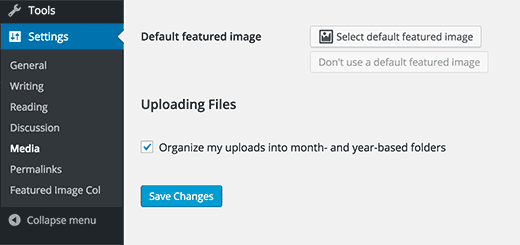
It is possible to display a default featured image in WordPress by adding code into your WordPress theme. However, many beginners don’t want to edit their theme. Default Featured Image plugin provides an easy way to do that.
Simply add a default featured image from WordPress media library. To learn more, take a look at our tutorial on how to set a default featured image in WordPress using a plugin.
7. Easy Add Thumbnail
Setting up featured images for old posts that do not have a featured image can be tricky. Easy Add Thumbnail plugin solves this problem by automatically setting up the first image in a post as featured image. Even if you or other authors on your site forget to set a featured image, this plugin will automatically set one for you.
For older posts, it sets a featured image when the post is viewed on the front-end. See our tutorial on how to add post attachment as featured image in WordPress.
8. Video Thumbnails
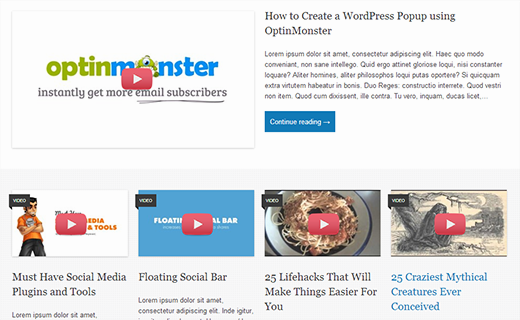
If you are creating a video site with WordPress, then you may want to show video thumbnails as featured images for your posts. Video Thumbnails plugin automatically checks your posts for a YouTube, Vimeo, or DailyMotion video and then automatically sets video thumbnail as the featured image for the post.
See our guide on how to add thumbnails for YouTube videos in WordPress.
9. Featured Video Plus
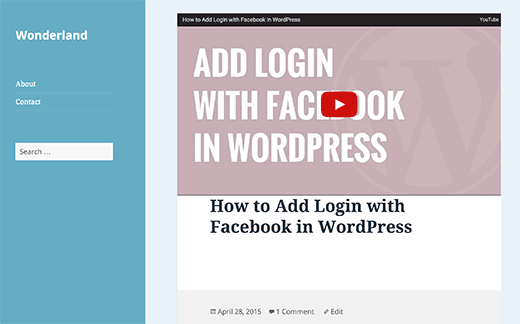
If you run a site where your main content is in video format, then you might want to set featured videos instead of featured images. Featured Videos Plugin allows you to easily add YouTube, Vimeo, or DailyMotion videos as featured videos.
The plugin will display your featured video in your WordPress theme where it displays featured images. See our tutorial on how to add featured video thumbnails in WordPress for more details.
10. Post Thumbnail Editor
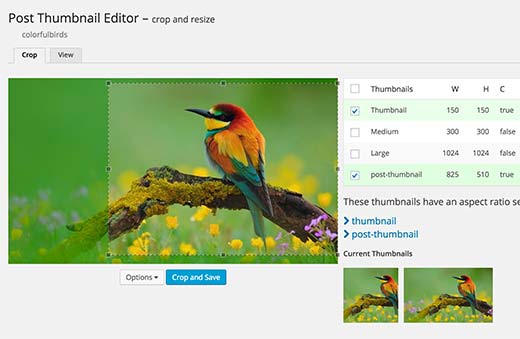
Many WordPress themes automatically crop an image from the middle which ruins your featured image. Post Thumbnail Editor plugin allows you to edit featured images and crop them inside WordPress.
You can then use your cropped image as the featured image. See our tutorial on how to crop and edit WordPress post thumbnails for detailed instructions.
10. Default Fallback Featured Image in WordPress
An easier way to display a placeholder image for posts that do not have a featured image is by adding a default fallback featured image. Beginners can use the Default Featured Image plugin. But if you want to do it without installing a plugin, then here is what you need to do.
Simply upload your default image to your theme’s images folder and rename it to default-image.jpg. Now you will need to edit your theme files and in templates where it displays post thumbnail you will need to replace it with this code.
<?php if ( has_post_thumbnail() ) {
the_post_thumbnail();
} else { ?>
<img src="<?php bloginfo('template_directory'); ?>/images/default-image.jpg" alt="<?php the_title(); ?>" />
<?php } ?>
For a more detailed explanation check out our tutorial on how to set a default fallback image for WordPress post thumbnail.
11. Fallback Featured Image by Category
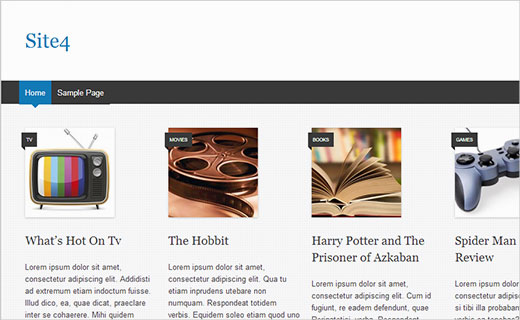
One problem with setting up a single image as the default fallback featured image is that one image does not fit all posts. However, if you set a fallback featured image based on post’s category, then it can solve that problem.
First you would need to create your category images. Then upload all category images to WordPress using the default media uploader. This will allow WordPress to prepare image sizes used by your theme. Now you need to download all category images and their sizes to your computer.
Create a new folder and name it category-images. Upload this folder to /wp-content/uploads/ directory on your website using FTP. Finally, you need to add this code in your theme files where post thumbnails are displayed.
<?php if ( has_post_thumbnail() ) : ?>
<div class="entry-thumbnail">
<a href="<?php the_permalink(); ?>"><?php the_post_thumbnail(); ?></a>
</div>
<?php else :
$category = get_the_category();
?>
<div class="entry-thumbnail">
<a href="<?php the_permalink(); ?>"><img src="<?php bloginfo('url'); ?>/wp-content/uploads/category-images/<?php echo $category[0]->category_nicename ; ?>-150x150.jpg" alt="<?php the_title(); ?>" /></a>
</div>
<?php endif; ?>
For more detailed explanation, take a look at our tutorial on how to set fallback featured image based on category in WordPress.
12. Post Thumbnails in WordPress RSS Feeds
By default, WordPress does not display featured images or post thumbnails in RSS feeds. However, this can be easily resolved by adding this simple code snippet in your theme’s functions.php file or a site-specific plugin.
function rss_post_thumbnail($content) {
global $post;
if(has_post_thumbnail($post->ID)) {
$content = '<p>' . get_the_post_thumbnail($post->ID) .
'</p>' . get_the_content();
}
return $content;
}
add_filter('the_excerpt_rss', 'rss_post_thumbnail');
add_filter('the_content_feed', 'rss_post_thumbnail');
Troubleshooting Featured Images and Post Thumbnail Issues in WordPress
Post thumbnails and featured images are handled by WordPress media library. Many issues related to the display of featured images in WordPress can be solved by solutions described in our troubleshooting guide on how to fix common image issues in WordPress. However, there are some specific issues that you may come across.
13. Regenerate Thumbnails
When you upload an image, WordPress automatically stores several copies of the same image in different sizes. Some of these sizes are defined by your theme and used as post thumbnail or featured image.
However, if you change your WordPress theme and the new theme uses a different size, then your older posts will show the wrong post thumbnail size.
Regenerate Thumbnails resolves this issue by generating new image sizes in WordPress. For detailed instructions take a look at our tutorial on how to regenerate thumbnails and create new image sizes in WordPress.
14. Fix Facebook Incorrect Thumbnail Issue in WordPress
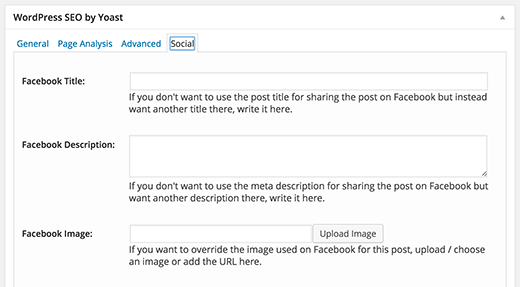
One of the most common issues with featured images in WordPress is that sometimes Facebook does not pick up the right image when a post is shared. To resolve this issue, you can use Yoast’s WordPress SEO plugin’s social feature to explicitly tell Facebook which image to use as post thumbnail.
See our tutorial on how to fix Facebook incorrect thumbnail issue in WordPress.
We hope this article helped you find the best WordPress featured image plugins and tutorials. You may also want to take a look at our list of 10 most wanted category hacks and plugins for WordPress.
If you liked this article, then please subscribe to our YouTube Channel for WordPress video tutorials. You can also find us on Twitter and Facebook.
To leave a comment please visit 14 Best Featured Image Plugins and Tutorials for WordPress on WPBeginner.
No comments:
Post a Comment