Do you want to boost user engagement on your site? Want to add gamification in WordPress? Gamification is an effective way to increase user participation and engagement. In this article, we will show you how can add points system in WordPress to Ignite user engagement.
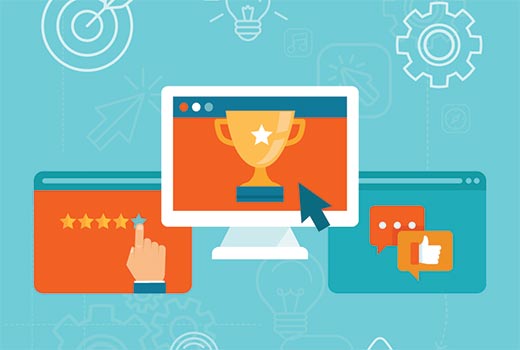
First thing you need to do is install and activate the WordPoints plugin. Upon activation, visit the WordPoints » Point Hooks page to create your points type.

Start by entering a name for your points type and click on the save button. After creating your points type, you can drag and drop hooks from left to the points type.
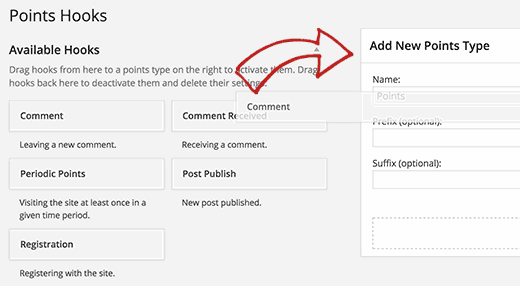
Hooks are activities that your users can perform to earn points. Currently you can give users points for visiting your site, leaving a comments, writing a post, registering on your site, and receiving comments on their posts.
Add a hook for activity you want to reward and then configure its settings. You can also select the post types and choose how many points to reward.
Don’t forget to click on the save button to store your settings.
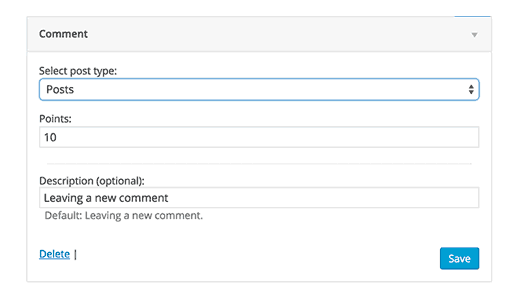
Now repeat the process for each activity you want to reward. For registration hook, you will need to allow user registration on your site.
If you want to reward users for submitting posts, then please take a look at our guide on how to allow users to submit posts to your WordPress site.
That’s all, WordPoints will now start tracking user rewards points on your site. You can see the points log by visiting WordPoints » Points log page in the admin area.
Showing User Points on Your WordPress Site
WordPoints makes it quite simple to show user points on your website. Simply go to Appearance » Widgets page, and you will notice three new widgets in the list of available widgets.
1. Points Log
This widget will show latest points activity on your website. It will show the latest activities performed by users that earned them points.

Simply enter a title for the widget and then select a points type. You need to enter the number of entries you want to display from the log and then click on the save button to store your settings.
This is how the widget will appear on your website.
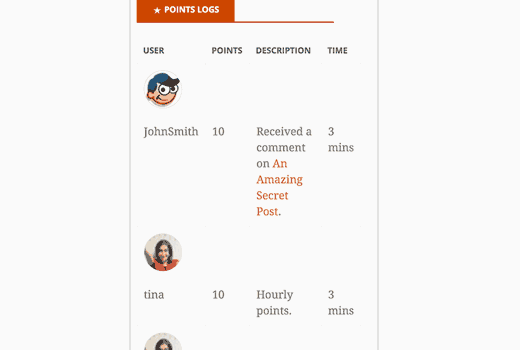
2. WordPoints
This widget displays total points a user has earned. Users need to be logged in to see their points.
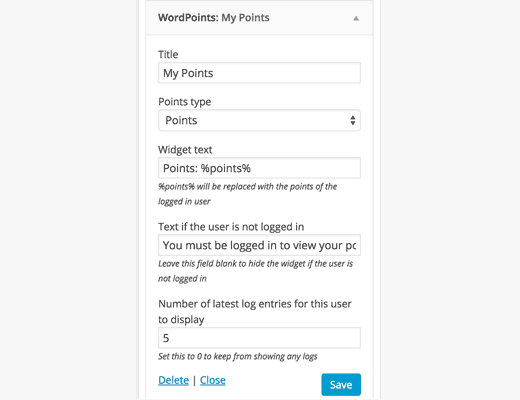
Enter the widget title and change the form fields if needed. You can adjust the number of latest log entries for the user to display. Once done, click on the save button to store your settings.
This is how the widget will appear on your site.

3. WordPoints Top Users
This widget showcases your top users based on the points they earned.
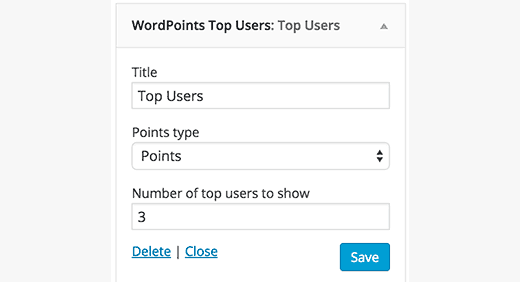
Simply provide a widget title and choose the points type. Enter the number of users you want to list and click on the save button to store settings.
This is how the top users widget will look on your site.
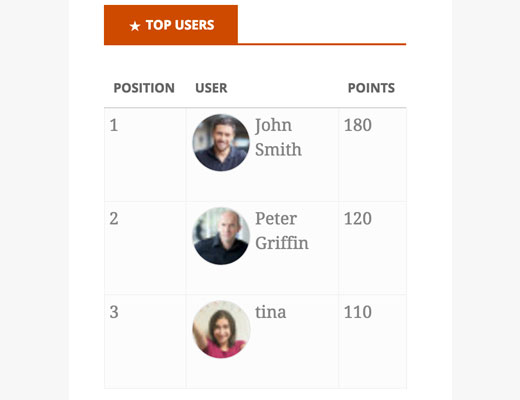
Showing Points in WordPress Posts or Pages
WordPoints also comes with handy shortcodes to display points on your website.
You can display your top users by simply adding this shortcode:
[wordpoints_points_top]
Just like widgets, you can also show points log on the front-end by adding the shortcode:
[wordpoints_points_logs]
You can also show users how they can earn the points by quickly listing actions that earn them points. Simply add this shortcode to display action hooks.
[wordpoints_how_to_get_points]
That’s all, we hope this article helped you add a points system in WordPress to ignite user engagement. You may also want to check out our list of 40 useful tools to manage and grow your WordPress blog.
If you liked this article, then please subscribe to our YouTube Channel for WordPress video tutorials. You can also find us on Twitter and Facebook.
The post How To Add Points System in WordPress to Ignite User Engagement appeared first on WPBeginner.
No comments:
Post a Comment