Do you want to create an online store without hiring a developer? While there are several WordPress eCommerce plugins available, if you want a hassle-free option, then Shopify is the perfect solution for you. In this article, we will show you how to create a WordPress eCommerce store with Shopify.
Why Choose Shopify?
Shopify is an eCommerce platform that lets anyone build an online store without any technical knowledge. It is a hosted platform, which means all your store's data remains on their servers.
You can use it with your self-hosted WordPress site with your own domain name.
Shopify offers a secure shopping cart, with 70 different payment gateways, shipping options, and it is available in multiple languages. It can also handle flexible shipping options, automatic tax calculations, inventory management, and more.
If you already run a WordPress site, then you can easily sell products using Shopify without worrying about all the technical aspects that comes with running an eCommerce store such as setting up SSL, worrying out payment gateways, security, etc.
Not to mention, you can also sell in person at fairs, markets, and other festivals using the Shopify POS app and reader.
In other words, it's a straight-forward eCommerce solution for business owners.
Setting up Your WordPress eCommerce Store with Shopify
First, you need to visit the Shopify website to signup for your 14 day free trial. No credit card is required for signup and plans start from $9/month after the trial.
The trial button will take you to Shopify website. Provide your email address, enter password, and choose a name for your store. When you're done, click on create a store button to continue.
After signing up, visit your WordPress website and install and activate the Shopify eCommerce Plugin. For more details, see our step by step guide on how to install a WordPress plugin.
Upon activation, the plugin will add a new menu item labeled 'Shopify' in your WordPress admin bar. You need to click on it to setup your Shopify account.
Since you have already created your Shopify store, simply enter your store name and click on the connect button.
Shopify will connect your WordPress site to your Shopify account, and you will see the Shopify settings page.
There are three things that you need to do after creating your Shopify store. First you need to add a few products to your store. After that you need to setup payments and shipping.
Let's get started by adding the first product to your Shopify store. Simply click on 'Add a product' button.
This will open up Shopify's add product page. You need to provide a title and description for your product and then upload a few images.
Scroll down a little to set a price for your product, add shipping, and inventory information. Click on the Save button when you are done.
Repeat this process to add your other products.
Next, you need to setup payments. Return back to your WordPress admin area and visit the Shopify Settings page. There you need to click on Setup Payments button to continue.
This will take you to Shopify's payment setup page. Shopify supports many popular payment gateways including PayPal, Stripe, Authorize.net, Skrill, and many more.
By default, Shopify will use the email address you used to sign up with PayPayl express checkout. If you want to use PayPal with this email address, then you are all set to go. You can edit this email address and use another email address if you want.
If you want to add more payment methods, then you can select them on this page. You will be asked to provide additional information to connect Shopify with your selected payment method.
Once you have activated your preferred payment methods, you can return back to your WordPress site.
The last option you need to configure is shipping. Go to the Shopify settings page on your WordPress site and click on the 'Setup Shipping' button.
This will take you to Shopify's shipping setup page. First you need to enter the shipping origin information. After that you need to enter shipping zones, and how much it would cost to ship to those zones.
Shopify makes it super easy to setup shipping options based on order price and weight. You can offer free shipping and add zones for international shipping.
After entering shipping information, you have finished the basic Shopify setup. Feel free to look around the Shopify dashboard to see what else you can change.
Adding Shopify Products in Your WordPress Site
Now that you have added a few products to your Shopify store, it is time to display them on your WordPress site.
Simply create a new post or page in WordPress. On the post editor screen, you will notice a new button labeled 'Add Product'.
Clicking on it will open a popup listing your products. You can add an individual product or add a collection.
Next click on the add product button to continue. Now you will be asked what kind of embed you would like to add.
You can add a buy now button with a product image, or you can just add a buy now button.
If you are planning on adding product information and details, then you can use the buy now button. This way you can create separate image galleries for your products using Envira Gallery.
If you just want to display a product, then select the image, price, and button embed.
That's all, you can now publish your post or page. You can visit your site to see the product page in action.
You can also show products and collections in your WordPress sidebar. Simply go to Appearance » Widgets page. You will find the Shopify widget in the list of available widgets. Go ahead and add the widget to a sidebar where you want to display a product or collection.
In the widget settings, click on the add product button to select the products or collections you want to add.
Next, click on the save button to store your widget settings.
You can now visit your website to see your products displayed in the sidebar.
We hope this article helped you create your eCommerce store with Shopify and add it to WordPress. You may also want to check out our list of 40 useful tools to manage and grow your WordPress blog.
If you liked this article, then please subscribe to our YouTube Channel for WordPress video tutorials. You can also find us on Twitter and Facebook.
The post How to Create a WordPress eCommerce Store With Shopify appeared first on WPBeginner.
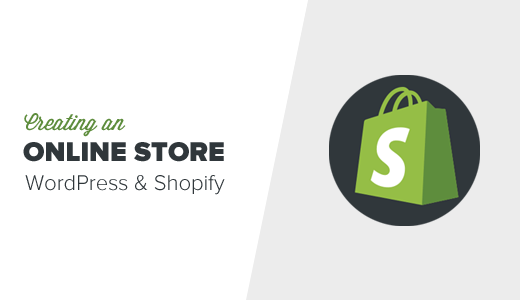
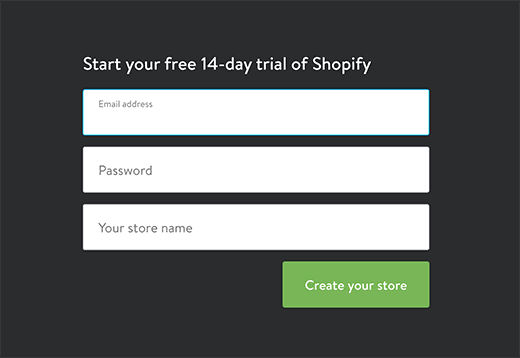
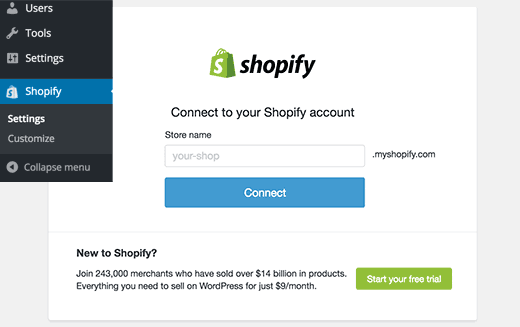
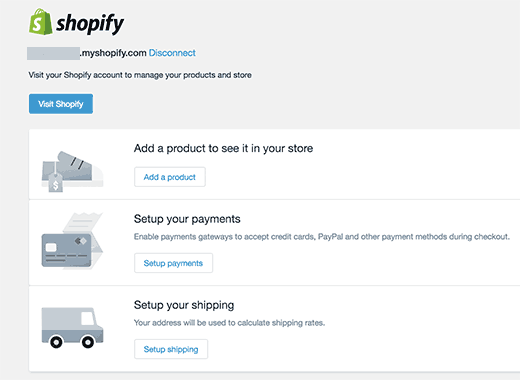
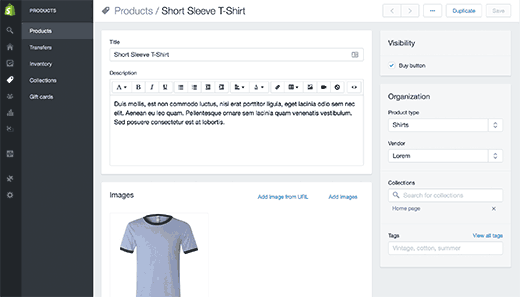
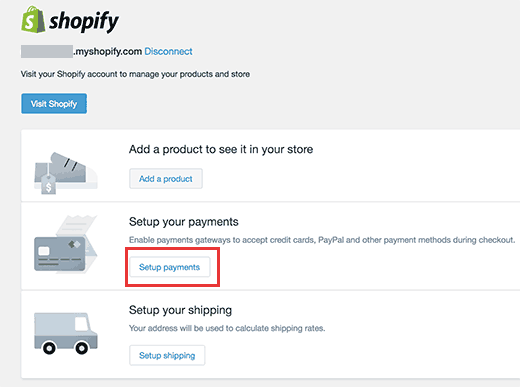
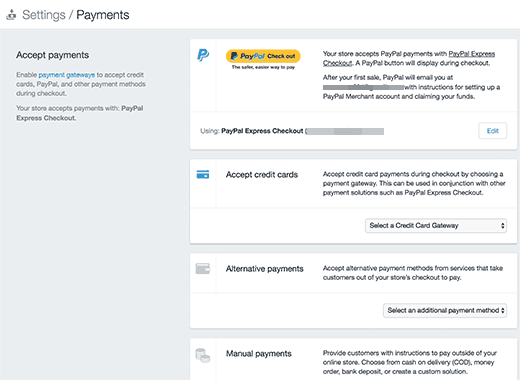

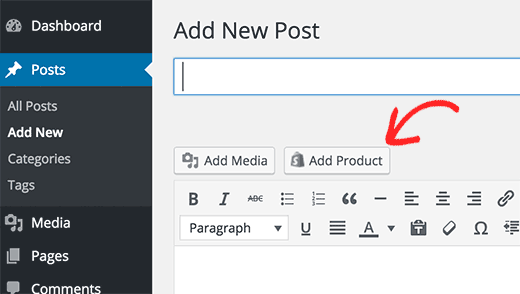
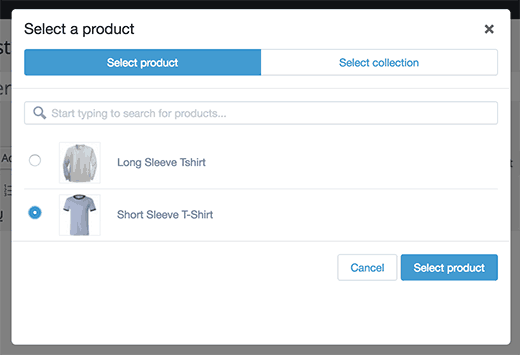


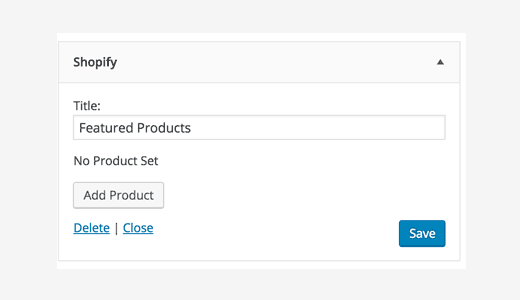
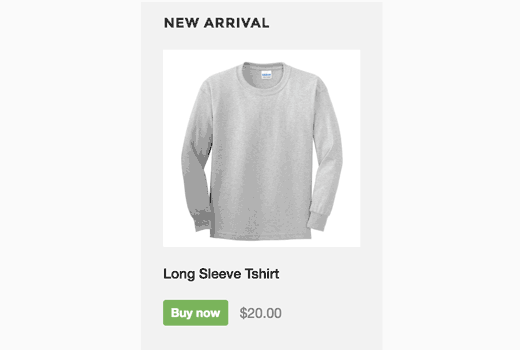
No comments:
Post a Comment