Want to get quick feedback on your articles in WordPress? Normally readers can leave feedback in comments, but due to the public nature of comments, majority of people leave without giving any kind of feedback. In this article, we will show you how to get quick feedback on your articles in WordPress.
Getting Quick Feedback to Boost User Engagement
One way to measure success of any content is to see how users engage with it. For most blogs, the most common way for users to engage is by leaving a comment or sharing the content on their social profiles.
However, majority of users don't feel inclined to leave comment or share content. There are lots of things you can do to get more comments or boost social media engagement.
Another way to get users a chance to interact with content on your site is by using reactions. Unlike comments or social sharing, reactions allow users to react with just a click. See our guide on how to add Facebook like reactions in WordPress.
There are many other ways to add more interactions to your website. For example, you can add ratings to posts, add gamification with points system in WordPress, etc.
Having said that, let's see how you can use a click based interaction to get quick feedback for your WordPress posts.
How Feedback Prompt Works
When users visit your website, they are asked to rate your site by clicking on thumbs up or thumbs down buttons.
Your users will see a call to action to share the article on social media when they click on thumbs up button.
If users click on the thumbs down button, then they are shown a feedback form where they can provide their name, email, and a message.
Adding Quick Feedback to Your WordPress Site
First thing you need to do is install and activate the Article Feedback plugin. For more details, see our step by step guide on how to install a WordPress plugin.
Upon activation, you need to visit Settings » Article Feedback to configure the settings.
Here you need to select where you want to display article feedback prompt. You can display it before content, after content, or both. You can also uncheck both options and use shortcode [feedback_prompt] in your post where you want to display the feedback prompt.
Next, you need to select which parts of your website will have the feedback prompt. You can show it on homepage, pages and posts, and archive pages. Ideally you would want to show it on your posts and pages.
You can the hide feedback prompt on certain posts by adding their post IDs in the 'Exclude on' option.
Lastly, you can provide an email address. The plugin will send all user feedback to this email address. If you leave it blank, then the feedback will go to the author's email address.
If you are having trouble receiving email notifications, then checkout our guide on how to Fix WordPress not sending email issue.
Click on the Save Changes button to save plugin settings.
You can now visit your website and see the feedback prompt in action.
We hope this article helped you get quick feedback on your articles in WordPress. You may also want to see our list of 40 useful tools to manage and grow your WordPress blog.
If you liked this article, then please subscribe to our YouTube Channel for WordPress video tutorials. You can also find us on Twitter and Facebook.
The post How to Get Quick Feedback on Your Articles in WordPress appeared first on WPBeginner.

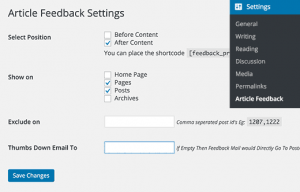
No comments:
Post a Comment