Did you know that anyone can easily find your WordPress login URL. Recently, one of our readers asked if it was possible to change the default WordPress login URL to a custom login URL. In this article, we will show you how to add custom login URL in WordPress.
First thing you need to do is install and activate the Custom Login URL plugin. Upon activation, you need to visit Settings » Permalinks to configure your WordPress login and admin URLs.
Make sure that you are using SEO friendly URL structure on your site.
Below the default WordPress permalinks settings, you will notice two new sections: ‘Authentication Permalinks’ and ‘Authentication Redirects’.
Under authentication permalinks, you need to enter the last part of each link. This last part is called the slug, for example my-login-page, lostpassword, signup, etc.
Enter the slug for your login, registration, lost password, and log out URLs. Your slug can be anything that you like.
Under authentication redirects section, you need to tell the plugin where to send users upon successful login or logout.
By default, users are redirected to the admin area or /wp-admin/ directory upon login. When the user logs out, they’re redirected to the login page.
Why would you want to Add a Custom Login URL?
Although many beginners believe that adding a custom WordPress login URL will help them improve their website security, it’s not true at all.
Changing the default login URL doesn’t improve your security at all. It’s just a matter of personal preference that’s all.
We also have articles on how you can customize your WordPress login page and even create a custom WordPress login page.
If you’re concerned about WordPress security, then we recommend that you create a regular WordPress backup. After that, you can add solutions like Limit Login Attempt. For even more protection, we recommend adding a Sucuri Firewall (paid).
We hope this article helped you learn how to change the WordPress login url. You may also want to take a look at this guide on how to password protect your WordPress admin directory using htpswd.
If you liked this article, then please subscribe to our YouTube Channel for WordPress video tutorials. You can also find us on Twitter and Google+.
The post How to Add Custom Login URL in WordPress appeared first on WPBeginner.
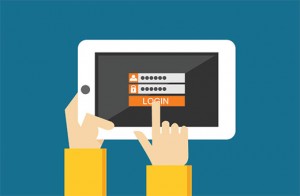
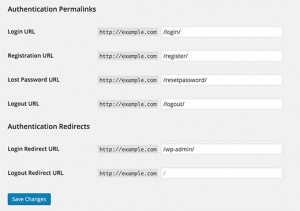
No comments:
Post a Comment