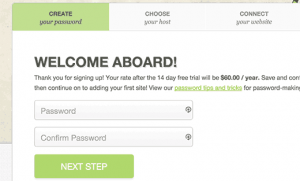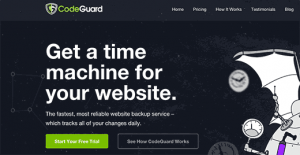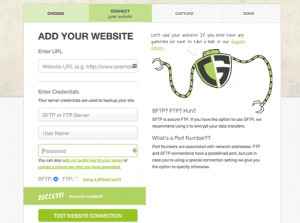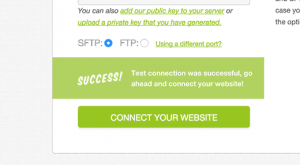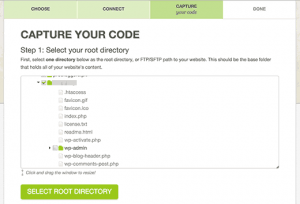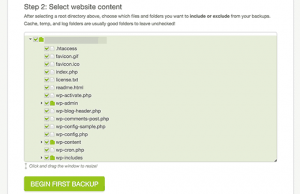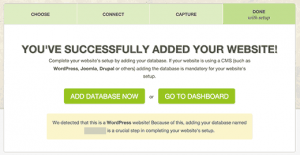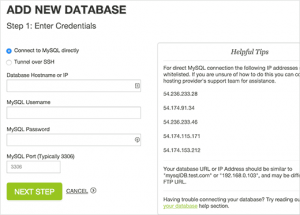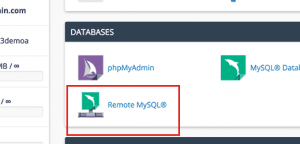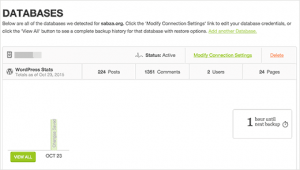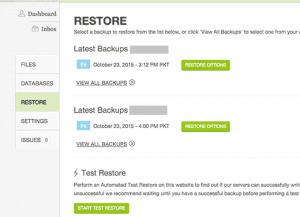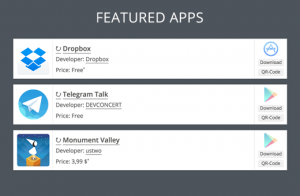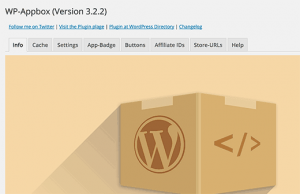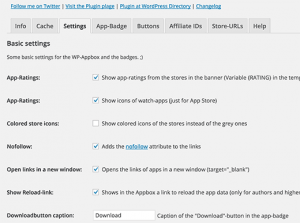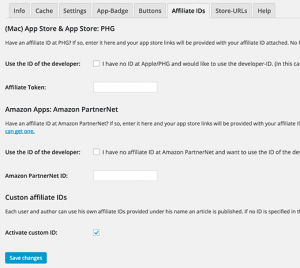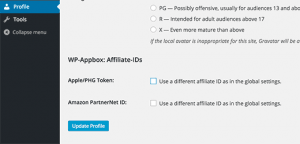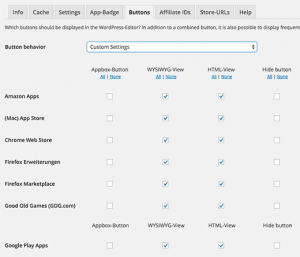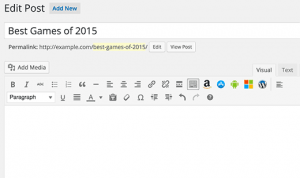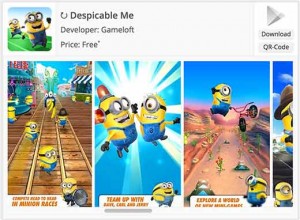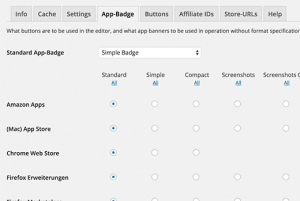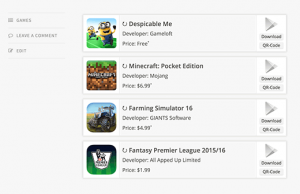Posted by ryanwashere
Over the last 2 months, I've driven well over 6,000 organic Facebook visits to my site.

It's not coming from a Facebook Page; it's coming from a Facebook Group.
Several months ago I started my own Group, Digital Marketing Questions — this week we hit 3,000 active, engaged, spam-free members.

In this post, I'm going to retrace my steps and tell you exactly how to build your own Facebook Group.
What are the benefits of building a Facebook Group?
Before I tell you how to build one, I quickly need to talk about why you should build one.
Facebook might not be "cool," but it's crazy effective
All the kids left Facebook years ago for Instagram (now Snapchat) and a number of businesses gave up on Facebook marketing efforts when "organic reach" plummeted.
Despite this, there are still hundreds of millions of users still on Facebook.
In fact, Mark Zuckerberg posted a status a couple of months ago stating that for the first time in the network's history, Facebook had over 1 billion active users in a single day.
Let that marinate for a second.
Facebook is a powerhouse that isn't going anywhere anytime soon — it's time to re-invest back into the network.
Group updates send notifications to members
Facebook pages and personal posts rely completely on the Newsfeed algorithm for organic exposure. Facebook Groups send users a notification whenever someone posts to the Group, thus driving traffic to each post.

On mobile as well:

Facebook gives users the option to silence these notifications. However, if your Group consistently adds value, they won't.
Groups have more organic "reach" than Pages
A while back I ran a test:
- My page had 660 likes; My Group had 660 members
- I took a link from my blog and tagged it with 2 different CIDs in the URL Builder
- I called tagged the first URL as "Group Test" and the second as "Page Test"
- I took both appended URLs and posted "Group Test" to my Group and "Page Test" to my Page at the exact same time
- Results: Group = 122 visits, Page = 8 visits
- That's over 15 times the traffic!

Owning a quality Group is a bargaining chip
Let's piggyback off the previous point for a second.
- When the Group had 660 members, we were driving 122 visits per post = 18% visit rate (CTR)
- A recent post when the Group had 2,700 members drove 600 visits = 22% visit rate (CTR)
With the ability to drive quality traffic with a single post, you've got a powerful value proposition. I do a ton of link outreach for clients — including the Group in my pitch has skyrocketed success rate.
I mean, which outreach email would you respond to?
Outreach email 1:
Hey [Editor's name],
I came across your post [insert URL] and really enjoyed it. I noticed you're linking out to some posts about [insert topic] and wanted to pitch you on my latest guide that fits in perfectly.
If interested, let me know and I can send you the URL to check out for yourself.
Outreach email 2:
Hey [Editor's name],
I came across your post [insert URL] and really enjoyed it. I noticed you're linking out to some posts about [insert topic] and wanted to pitch you on my latest guide that fits in perfectly.
If included, I'd be happy to share it with my active Facebook Group [insert link] that regularly drives over 600 visits every time I post.
Link building (and marketing, really) is about the exchange of value. When you've got a solid value proposition in exchange for the link, your acceptance rate goes through the roof.
Can you say... free content?!
Despite the lack of organic reach, Facebook Pages are still a tremendous marketing resource. However, you need invest time into creating content to be successful. This is a full-time job in itself which requires you (or someone else) to spend time managing it.
When properly managed, Facebook Groups run themselves because the content is crowd sourced from members.
All you need to do is stay active on threads and make sure you're keeping a close eye on spam.
How to build your own active Facebook Group
Hopefully I've convinced you about the benefits of building a quality Group. Now, let's talk about the how...
Step 1 – Create a Group
I'm not going to go into detail on how to create your Group because it's easier than setting up a Facebook Page.

I do want to talk about creating the context of your Group. In other words, what should your Group be about?
Unless you're a brand, don't make it about you.
Shopify has a number of helpful Groups geared towards customer support, marketing, general tips, etc. They're able to build communities based on their brand.

For those of us who aren't brands, we don't have that luxury.
In the grand scheme of things, I'm a nobody. If I would've made my Group "Ryan Stewart's Digital Mastermind", I wouldn't be writing this article right now because nobody would've joined.
Focus the context of your Group on the value it provides to members. I like to approach it like I would content strategy:
- If you own a coupon website, create a Group focused on exchanging couponing tips
- If you own a local bakery, create a Group about recipes, holiday treats, etc.
- If you own an oil-changing business, create a Group for motorheads
Facebook Groups shouldn't be approached with a conversion or direct marketing mindset. They work best when approached as a branding tool.
If you can create a valuable resource, your brand will grow with the Group by association.
Step 2 – Keep your Group active
Remember, Groups are communities—they need to be focused on what engages members. That means hold off on promoting yourself, your business, and links until you've earned the Group's trust.
How do you build trust? By delivering value.
Create native content for the Group
Some Facebook groups are just a feed of links to the admin's blog articles.
Don't do that.
Instead, create native content specifically for the group. Keep ALL the content and engagement within the Group, instead of trying to drive them to your latest post.
In fact, I went a full month without posting a link directly to my site.
Things to try:
- Polls
- Images
- Native video uploads
Make it obvious you're there to help them.

Do this well and when you do post a link to blog/promotion, people will trust you enough to click it.
Step 3 – Promote your Group
A Facebook Group can grow much faster than a Facebook Page (my Group grows 20x times faster than my Page). However, they don't grow on autopilot. They need a significant investment of time, energy, and resources to drive members.
The key to growing a Group (or anything, really) is making it a priority. If you foresee value in owning a Group, take it seriously by investing the necessary resources into growth.
Get influential people to join
First, let me say this...
DO NOT add people to the Group without their permission.

2 reasons:
- It's annoying.
- Facebook's algorithm is heavily based on engagement. If you add people who don't want to be there, they won't participate. If they don't participate, your Group's content will get poor engagement, i.e. poor visibility.
Instead, target influencers in their space and share their content.

Tag them in the post so they know you shared it.

They'll most likely join the Group on their own. This is a huge bonus for Group members and incentive for more to join.
Promote the Group on your site
You've got your Facebook Page on your website, right? Why not add (or replace) this with a link to your Facebook Group?
If your website does significant traffic, this is a great way to grow your Group.

Data shows the standard logos in the header attract little to no attention. Instead, I added a link to my Group in the bottom right-hand corner of my footer and tagged the link with a tracking CID.
Over 3 months, it drove 346 clicks. Not a massive amount, but every little bit helps.
Create "gated content" to entice people to join
It's not uncommon to create a great piece of content to entice email opt ins (aka "gated content"). Instead of asking for emails, you can drive people to your Facebook group.
For example, I wrote a post about how to create an SEO proposal. I also took the time to create a free proposal template for visitors to download for their own use.

I hosted the proposal template within the "Files" section of the Group.

To download it, they had to join the Group. Of course, just creating content isn't enough, we've got to promote it as well.
I chose to use organic channels like Inbound.org, GrowthHackers, Warrior Forum, and a few others.
This was by far the most effective method I used, not only to gain members, but quality ones as well. Try and focus your promotion efforts in places where your target users are spending their time.
We want to focus more on building a quality, engaged member base as opposed to a massive, inactive one.
Facebook Ads are extremely effective
It took me some tinkering to figure out how to promote the Group with Facebook Ads.
You can't promote a Facebook Group the way you can with a Page.

Here's how to get around it:
- Write a post on your Facebook Page and drop a link to the Group
- Create a new Ad, select "Boost your posts"
- Select the post with a link to your Facebook Group

I started by targeting by remarketing list and then expanding to lookalike audiences after that was exhausted.
In honor of full transparency, exact results from the ads are difficult to track.
"Results" are calculated by post engagements, i.e. Page likes, comments, shares, etc. Not included in "results" are people who clicked through and joined the Group.

From my own calculations, the Group grew 300 members during the 1 week we were boosting the post — that's three times the organic growth rate.
Even though you can't directly track new members with analytics, Facebook ads are no doubt a valuable promotion tool.
Drive [indirect] traffic to it
I write a lot of guest posts. Within my posts I often link to my personal website.

That site has a big ol' call to action to join the Facebook Group:

This helps to strategically reach new audiences without directly promoting the group within the post.
You can also use guest posts to drive traffic to your post with "gated" content. Both tactics work well, but this one is slightly more direct.
Cross-promote with other Groups
If you're consistently adding new members, you can pitch other Group admins to exchange cross promotion posts. I've had good success using Facebook's internal search to find similar groups.

It takes a while to find spam-free Groups, but once you do it's just a matter of tracking down admins, adding them as friends, and sending them a quick pitch.

If you've got a different audience base, you can add tremendous value to each other by exposing your Groups to new audiences.
Step 4 – Keep your Group spam-free
The biggest knock against Facebook Groups is spam. A Group can turn into a discount Ray Ban marketplace overnight if not carefully watched by the admins.
It's your job to set and enforce the rules.
It starts with a strong Group description
Leave no room for guessing. If someone joins the Group and immediately promotes a link, they're banned, no questions asked. It's entirely too much work to give individual warnings to people.

Encourage Group members to flag spam if they see it — stand firm on your no spam rule.
Remind members of the rules from time to time
Some people are in a lot of Facebook groups. They don't always remember what they can or can't do in each group.
If you get an uptick in spam in your group, post a reminder about the rules. This has the added benefit of pulling the group together, since the members genuinely want a spam-free place for questions and discussion.
I got tired of repeatedly posted warnings so I created a video and pinned it to the top of the Group. Since doing that, we've seen a significant drop in spam posts.

Handle rules infractions via PM
Even established members of the group will occasionally break the rules. Usually it's because they forgot or weren't sure if something was okay to promote.
In those cases, delete the post, but also PM the offending member and let them know what happened.
Often the person will apologize and that's all you'll need to do. If they argue with you, just remember it's your group, not theirs. You get to decide who stays and who goes.
Occasionally let people know when you ban someone
When you ban someone from the Group, it's an opportunity to reinforce the pride people feel at being part of the "inner circle."
They get to stay, because they followed the rules. The other people broke the rules, so they got banned.
This also reminds people to report spam or rules infractions when they see them.
Moderate disputes by PM
Sometimes a passionate discussion devolves into an ugly argument. When that happens, PM to the parties involved and let them know it's not okay to have a big public fight in the Group.
Usually that will calm things down. If things got really nasty, you also have the option to just delete the entire thread.
Consider getting a full-time moderator
Finally, when your group gets big and active, you might not have time to properly moderate it.
That's the time to hire a moderator. Often you can find someone who's already active in the group, knows the rules and is willing to do it for free.
Bottom line — a Facebook Group can turn to spam quickly. Make sure you're prepared to invest some resources to make sure it stays clean over time.
Conclusion
The numbers don't lie — my Facebook Group is the strongest brand asset I have.
If you're looking to build an active, engaged community around the problems your business solves, I strongly suggest you look into creating one of your own.
Sign up for The Moz Top 10, a semimonthly mailer updating you on the top ten hottest pieces of SEO news, tips, and rad links uncovered by the Moz team. Think of it as your exclusive digest of stuff you don't have time to hunt down but want to read!